Experten und Kunden aus dem Bereich IT, Softwareentwicklung und Digitalisierung vermitteln wir ab sofort unter der Marke Randstad Digital.
Mehr Informationen
Create a vacancy
Creating, publishing and duplicate a vacancy
Your benefits in a nutshell
- Create your vacancy in a few simple steps.
- Publish your vacancy on the Randstad Professional (formerly GULP) website with just one mouse click.
- Our automated matching immediately delivers qualified candidates that you can contact directly.
- On demand, you will conveniently receive new candidate proposals by e-mail every day.
- Duplicate your project in just a few seconds. Simply adjust the start date. Save. Done.
Create a vacancy
How it works
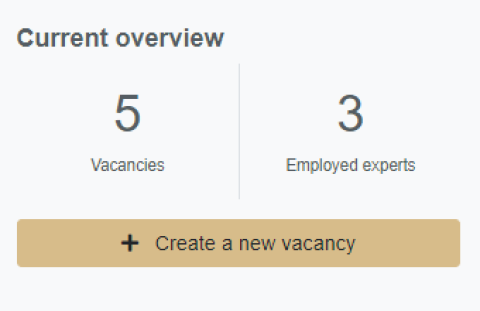
To create a new vacancy, click on the button "Create a new vacancy" on the dashboard or on the vacancies overview page.
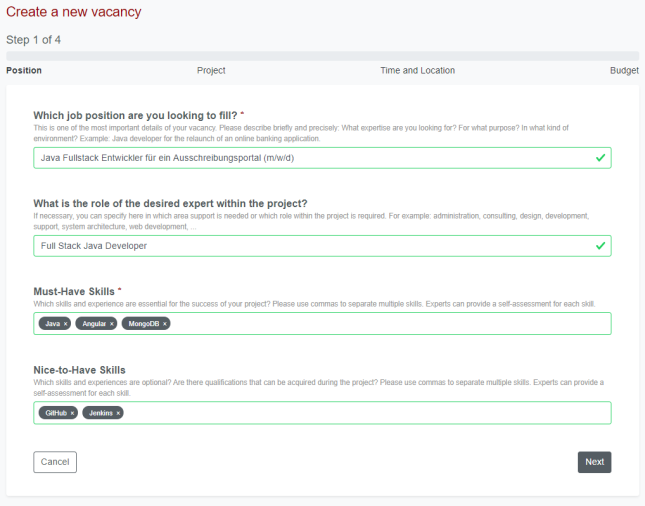
Step 1: Position
- Project/vacancy title: The "title" of your vacancy should indicate which expertise is being sought in which environment/subject area in one glance.
- Role (optional): It is often helpful to explicitly name the role you are looking for (e.g. developer, consultant, administrator).
- Must-have Skills: Which skills and experience are absolutely necessary for the success of your project?
- Nice-to-have Skills (optional):
Which skills and experiences are optional?
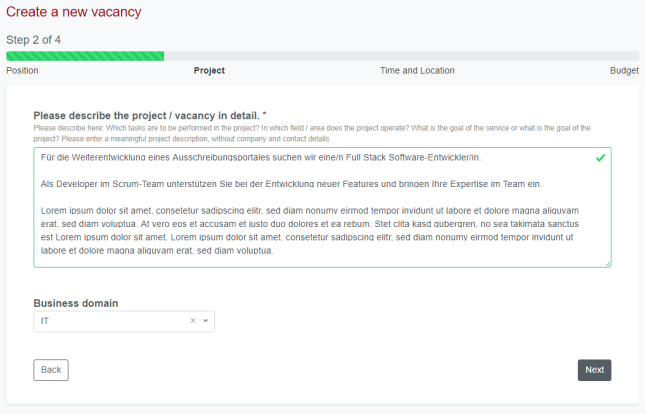
Step 2: Project
- Project description: A meaningful project description helps experts to assess whether the project is generally interesting.
- Industry (optional): Industry knowledge is often required or at least advantageous.
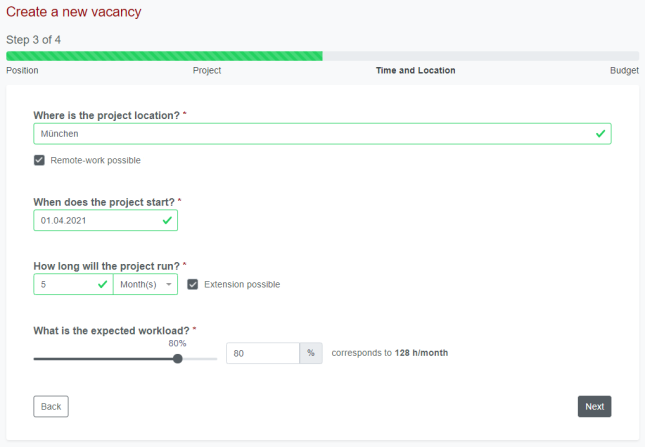
Step 3: Time and location
The most important basic data can be entered here:
Where is the place of work? Is remote work possible?
When will the project start?
What is the expected duration of the project?
What is the workload?
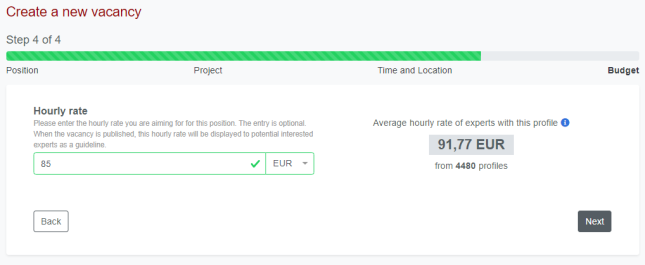
Step 4: Budget
- Which hourly rate are you aiming for? (optional)
- We automatically calculate an hourly rate average based on your project data as an initial guide.

Step 5: Preview
In the final step, you can see how your vacancy will look.
- You can activate the daily e-mail notification of new matching candidate suggestions when desired.
- Publish your vacancy on our website to also receive applications from experts actively looking for projects.
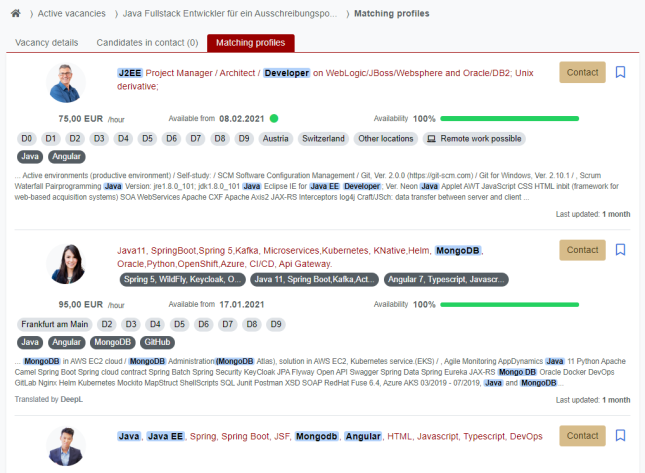
Immediately after saving the vacancy, our automated matching delivers qualified candidate suggestions, which you can view and contact directly.

On the vacancy details page, you can...
- edit the project description and details at any time
- publish or unpublish the vacancy on our project portal
- even duplicate the vacancy if needed (e.g. if you have to fill several different positions for the same project).
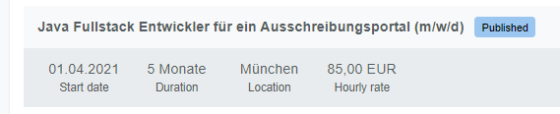
On the vacancies overview page you can see all your vacancies in a compact form with the most important information.

You can find more information on the perfect vacancy description here:
Duplicate a vacancy
How it works
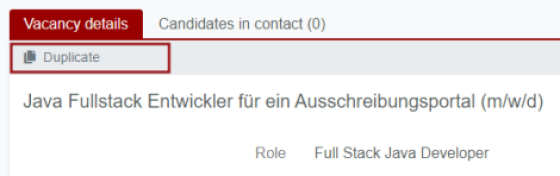
- You can duplicate active vacancies, as well as archived vacancies.
- Simply go to the relevant vacancy and click on the "duplicate" button.

- In the next step, you only need to enter the start date for this new vacancy.
- All other entries are copied from the existing vacancy.
- Of course, you can adjust project details if necessary.
- Save. Done.